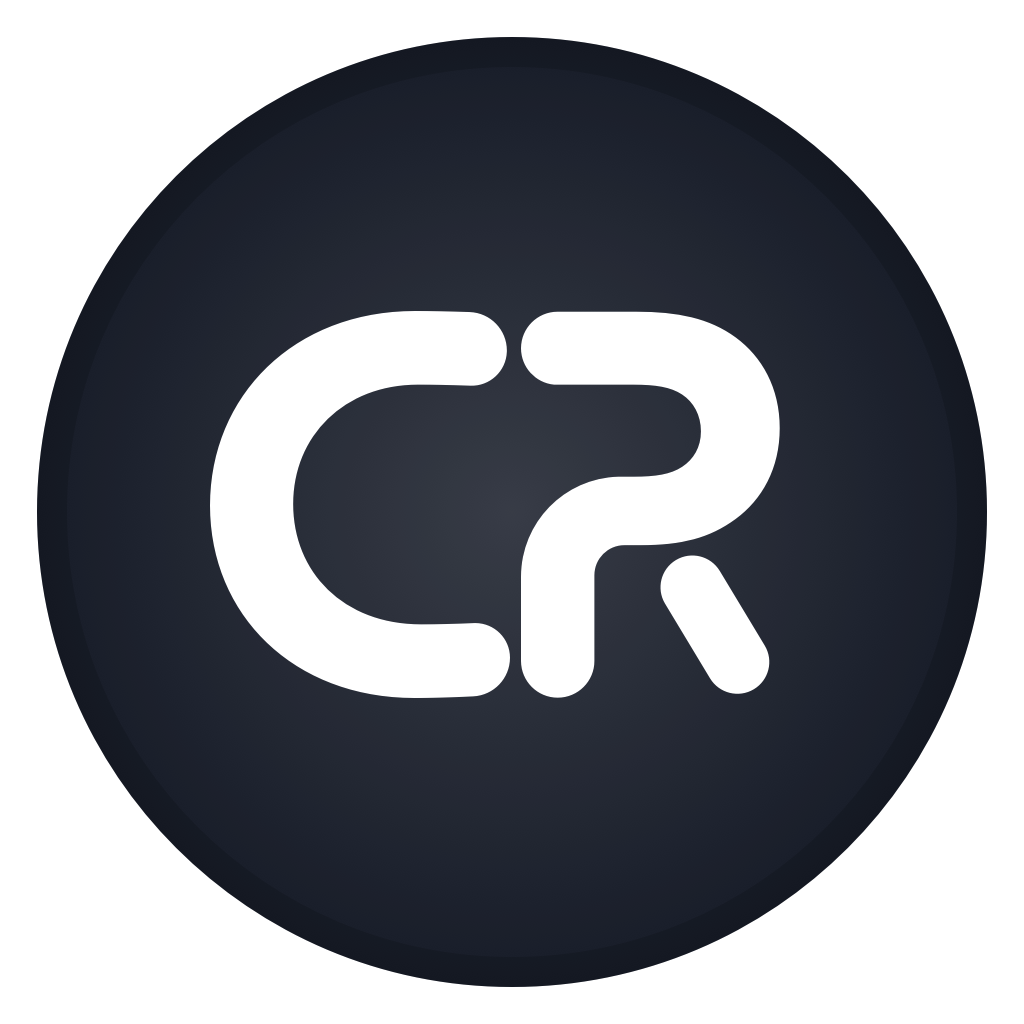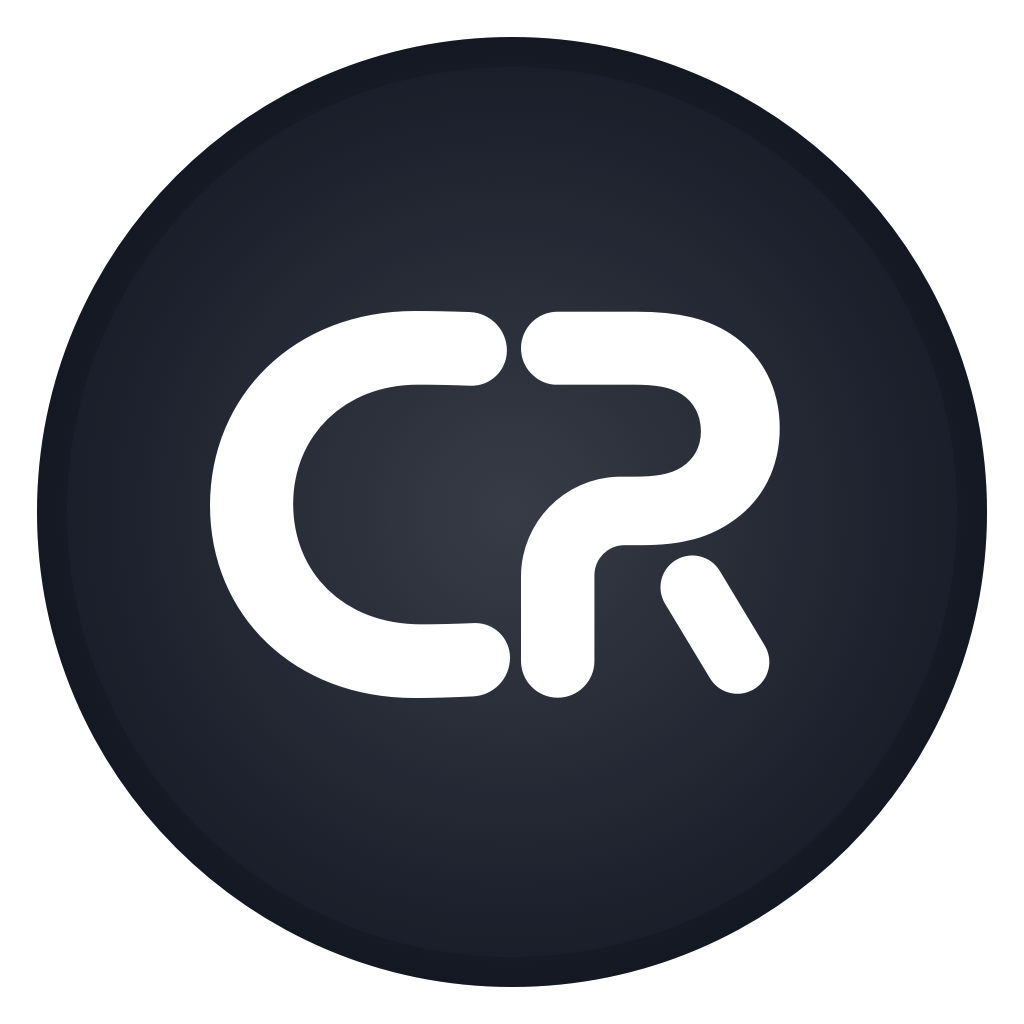Full Feature List
The Client Reservation system is designed to be modular.
The restaurant or beach module can be used as a standalone system or can be combined for venues that have a restaurant and beach beds.
Client Reservation can also support multiple restaurant venues within the same system.
Admin
- Layout Designer - Create table layouts for each venue, add tables, set table capacity, adjust table rotation, set table shape (square or round), add objects to show restaurant layout.
- Reports - Generate reports for a selected date range and venues, view the data in organised tables, view the data in charts and export the data as CSV files.
- Opening Dates/Times - Manage your opening dates for each venue and the opening times on each day of the week.
- Emergency Cancellations - In the event of an unforeseen closure to a specific venue, you can send out a notification email to all of your customers that have booked on a selected day and mark the day as closed to prevent any more bookings from being created.
- Employee Manager - List all of your employee accounts, create new employee accounts, archive old employee accounts and adjust access levels to each part of the system for each employee account.
- No-Show Payments - Send deposit payment request emails to customers that have bookings on the selected date, view customers that have paid made the deposit payment, see if a customer did not attend their booking and take the deposit payment from customers. Select the customers manually from the list using the checkbox next to their name or use the bulk select options to quickly choose all customers that have not paid their deposit or did not attend their booking.
Online Booking
- Customer Signup - Customer can create their own booking account, enter their name, email address, phone number, date of birth, notes, etc.
- Guest Bookings - View all of your customer profiles in a list.
- Customer Sign In - Customers can sign in to their existing profile to create new bookings.
- Profiles - Customers can enter their name, email address, phone number, date of birth and notes that can be used for their future bookings.
- View Bookings - View all bookings that they have created using their profile.
- Manage Bookings - Customers can modify the date and time of their future bookings and cancel their bookings if they are within the cancellation period.
- Create Beach Booking - Choose the booking date, number of people, preferred beach bed line/type, number of towels and enter booking notes for the admin to see with their booking. The system automatically checks the availability of the beach beds before allowing the booking.
- Create Restaurant Booking - Choose the booking date, booking time, number of people, and enter booking notes for the admin to see with their booking. The system automatically checks the availability of the tables at the selected time before allowing the booking.
- View Contact Details - Customers can be shown the contact details of the venue that they are booking and a map to show it's location.
- Confirmation Emails - An email will be sent to the email address that the customer has entered to confirm their booking and will include the date, time, venue and other details of the booking.
Restaurant
- Table Layout - View all of your tables in a map view.
- Bookings List - View all of your restaurant bookings in a list view.
- List View Search - Search for a specific customer's booking in the list view by their name.
- List View Filters - Filter to see only customers with restaurant bookings or customers that have an unallocated booking.
- Date Picker - Switch the date that you are viewing with the arrow buttons or the date picker.
- Today Button - Quickly change the currently viewing date to today, and check if the date you are currently viewing is today with the indicator.
- Now Button - Quickly change the currently viewing time to the current 30 minute block, and check if the time you are currently viewing is the current 30 minute block with the indicator.
- Booking Details - View all of the booking details for the selected customer.
- Modify Booking - Modify the booking date, time, duration, allocated table, number of people and customer details.
- Timeline View - View all of your restaurant bookings on a timeline, to see which tables are available throughout the day. Create a new booking by tapping on an empty time block. View an existing booking by tapping on it in the timeline view.
- Booking Notes - Add notes about the customer's booking and view any notes that they added at the time of booking.
Beach
- Beach Bed Layout - View all of your beach beds in a map view.
- Bookings List - View all of your beach bookings in a list view.
- List View Search - Search for a specific customer's booking in the list view by their name.
- List View Filters - Filter to see only customers with beach bookings or customers that have an unallocated booking.
- Date Picker - Switch the date that you are viewing with the arrow buttons or the date picker.
- Today Button - Quickly change the currently viewing date to today, and check if the date you are currently viewing is today with the indicator.
- Booking Details - View all of the booking details for the selected customer.
- Modify Booking - Modify the booking date, allocated beach beds, number of people, number of towels and customer details.
- Booking Notes - Add notes about the customer's booking and view any notes that they added at the time of booking.
Client Profiles
- Customers List - View all of your customer profiles in a list.
- Customer Profile - Customer name, email address, phone number, date of birth & notes.
- VIP Customers - Mark customers as VIP to see a star indicator next to the customer's name throughout the system.
- Bookings List - View all of the customer's past and future bookings in their profile and across the system.
- Password Reset - Send customers a link to allow them to reset their password if they have forgotten it.
- Deposit Payments - Customers can be sent a deposit payment request link that they can pay, even if the booking is made on their behalf by admin.
- Customer Preferences - View details about the customer such as their most booked table/beach beds and which table/beach bed they had for their most recent booking, helping you to provide a better, more personalised customer experience. This data is automatically worked out by the system analysing their previous bookings.
- Number of Bookings - The system will count and display the number of bookings and recent bookings within the last 6 months to see if your customer is a frequent visitor.
List View
- Bookings List - View all of your bookings for the selected date.
- Combined Bookings - Customers that have a beach and restaurant booking are grouped in to a single item.
- Quick Actions - Bookings that have not had a table or beach beds allocated will show a 'Choose' button to quickly perform the action.
- Customer Status - View and update the customer's status, to indicate once they have arrived, if they are at the beach, at the restaurant and once they have paid and departed.
- Today Button - Quickly change the currently viewing date to today, and check if the date you are currently viewing is today with the indicator.
- Status Overview - See an overview of the status of all bookings with automatically updating counters below the booking list.
- Total Counters - See the number of restaurant bookings, restaurant guest, beach bookings, beach guests, beach beds booked and beach beds available with automatically updating counters below the booking list.
- Add Booking - Shortcut button to launch the 'New Booking' screen.
Available features may vary by region, software version and subscription type. Not all features may be available to you.
The feature set may change and some features may be changed, added or removed.